class: center, top, title-slide .title[ # R Exposure 1 ] .subtitle[ ## RStudio and Basic R ] .author[ ### Charles Lanfear ] .date[ ### Jul 12, 2023<br>Updated: Jul 11, 2023 ] --- # Overview 1. R and RStudio Orientation 2. Packages 3. Creating and Using Objects 4. Dataframes and Indexing 5. Basic Analyses 6. Resources for Further Learning --- class: inverse # R and RStudio ## A quick orientation --- # Why R? R is a programming language built for statistical computing. If one already knows Excel or Stata, why use R? -- * R is *free*, so you don't need a terminal server or license. -- * R has a *very* large community for support and packages. -- * R can handle virtually any data format. -- * R makes replication *easy*. -- * R is a *language* so it can do *everything*.<sup>1</sup> .footnote[[1] Including generate these slides (using RMarkdown)!] -- * R is similar to other programming languages. --- # R Studio R Studio is a "front-end" or integrated development environment (IDE) for R that can make your life *easier*. -- RStudio can: -- * Organize your code, output, and plots. -- * Auto-complete code and highlight syntax. -- * Help view data and objects. -- * [Enable easy integration of R code into documents.](https://rmarkdown.rstudio.com/) --- # Getting Started Open up RStudio now and choose *File > New File > R Script*. Then, let's get oriented with the interface: * *Top Left*: Code **editor** pane, data viewer (browse with tabs) * *Bottom Left*: **Console** for running code (`>` prompt) * *Top Right*: List of objects in **environment**, code **history** tab. * *Bottom Right*: Tabs for browsing files, viewing plots, managing packages, and viewing help files. You can change the layout in *Preferences > Pane Layout* --- # Editing and Running Code There are several ways to run R code in RStudio: -- * Highlight lines in the **editor** window and click *Run* at the top or hit `Ctrl+Enter` or `⌘+Enter` to run them all. -- * With your **caret** on a line you want to run, hit `Ctrl+Enter` or `⌘+Enter`. Note your caret moves to the next line, so you can run code sequentially with repeated presses. -- * Type individual lines in the **console** and press `Enter`. -- The console will show the lines you ran followed by any printed output. --- # Incomplete Code If you mess up (e.g. leave off a parenthesis), R might show a `+` sign prompting you to finish the command: ```r > (11-2 + ``` Finish the command or hit `Esc` to get out of this. --- # R as a Calculator In the **console**, type `123 + 456 + 789` and hit `Enter`. -- ```r 123 + 456 + 789 ``` ``` ## [1] 1368 ``` -- The `[1]` in the output indicates the numeric **index** of the first element on that line. -- Now in your blank R document in the **editor**, try typing the line `sqrt(400)` and either clicking *Run* or hitting `Ctrl+Enter` or `⌘+Enter`. -- ```r sqrt(400) ``` ``` ## [1] 20 ``` --- # Functions and Help `sqrt()` is an example of a **function** in R. If we didn't have a good guess as to what `sqrt()` will do, we can type `?sqrt` in the console and look at the **Help** panel on the right. ```r ?sqrt ``` **Arguments** are the *inputs* to a function. In this case, the only argument to `sqrt()` is `x` which can be a number or a vector of numbers. Help files provide documentation on how to use functions and what functions produce. --- # Creating Objects R stores *everything* as an **object**, including data, functions, models, and output. -- Creating an object can be done using the **assignment operator**: `<-` -- ```r new.object <- 144 ``` -- **Operators** like `<-` are functions that look like symbols but typically sit between their arguments (e.g. numbers or objects) instead of having them inside `()` like in `sqrt(x)`<sup>1</sup>. .footnote[[1] We can actually call operators like other functions by stuffing them between backticks: <code>\`+\`(x,y)</code>] -- We do math with operators, e.g., `x + y`. `+` is the addition operator! --- # Calling Objects You can display or "call" an object simply by using its name. ```r new.object ``` ``` ## [1] 144 ``` -- Object names can contain `_` and `.` in them, but cannot *begin* with numbers. Try to be consistent in naming objects. RStudio auto-complete means *long names are better than vague ones*! *Good names<sup>1</sup> save confusion later.* .footnote[[1] "There are only two hard things in Computer Science: cache invalidation and naming things." - Phil Karlton] --- # Using Objects An object's **name** represents the information stored in that **object**, so you can treat the object's name as if it were the values stored inside. -- ```r new.object + 10 ``` ``` ## [1] 154 ``` ```r new.object + new.object ``` ``` ## [1] 288 ``` ```r sqrt(new.object) ``` ``` ## [1] 12 ``` --- # Creating Vectors A **vector** is a series of **elements**, such as numbers. -- You can create a vector and store it as an object in the same way. To do this, use the function `c()` which stands for "combine" or "concatenate". -- ```r new.object <- c(4, 9, 16, 25, 36) new.object ``` ``` ## [1] 4 9 16 25 36 ``` -- If you name an object the same name as an existing object, *it will overwrite it*. -- You can provide a vector as an argument for many functions. -- ```r sqrt(new.object) ``` ``` ## [1] 2 3 4 5 6 ``` --- # Character Vectors We often work with data that are categorical. To create a vector of text elements—**strings** in programming terms—we must place the text in quotes: ```r string.vector <- c("Atlantic", "Pacific", "Arctic") string.vector ``` ``` ## [1] "Atlantic" "Pacific" "Arctic" ``` -- Categorical data can also be stored as a **factor**, which has an underlying numeric representation. Models will convert factors to dummies.<sup>1</sup> ```r factor.vector <- factor(string.vector) factor.vector ``` ``` ## [1] Atlantic Pacific Arctic ## Levels: Arctic Atlantic Pacific ``` .footnote[[1] Factors have **levels** which you can use to set a reference category in models using `relevel()`.] --- # Saving and Loading Objects You can save an R object on your computer as a file to open later: ```r save(new.object, file="new_object.RData") ``` -- You can open saved files in R as well: ```r load("new_object.RData") ``` -- But where are these files being saved and loaded from? --- # Working Directories R saves files and looks for files to open in your current **working directory**<sup>1</sup>. You can ask R what this is: .footnote[[1] For a simple R function to open an Explorer / Finder window at your working directory, [see this StackOverflow response](https://stackoverflow.com/a/12135823/10277284).] ```r getwd() ``` ``` ## [1] "C:/Users/cclan/OneDrive/GitHub/r_exposure_workshop/lectures/r1" ``` -- Similarly, we can set a working directory like so: ```r setwd("C:/Users/") ``` --- # More Complex Objects The same principles shown with vectors can be used with more complex objects like **matrices**, **arrays**, **lists**, and **dataframes** (lists which look like matrices but can hold multiple data types at once). Most data sets you will work with will be read into R and stored as a **dataframe**, so the remainder of this workshop will mainly focus on using these objects. --- class: inverse # Loading Dataframes --- # Delimited Text Files The easiest way to work with external data—that isn't in R format—is for it to be stored in a *delimited* text file, e.g. comma-separated values (**.csv**) or tab-separated values (**.tsv**). -- R has a variety of built-in functions for importing data stored in text files, like `read.table()` and `read.csv()`.<sup>1</sup> ```r new_df <- read.csv("some_spreadsheet.csv") ``` .footnote[ [1] Use "write" versions (e.g. `write.csv()`) to create these files from R objects. ] --- # Data from Other Software Working with **Stata**, **SPSS**, or **SAS** users? You can use a **package** to bring in their saved data files: * `foreign` + Part of base R + Functions: `read.spss()`, `read.dta()`, `read.xport()` + Less complex but sometimes loses some metadata * `haven` + Part of the `tidyverse` family + Functions: `read_spss()`, `read_dta()`, `read_sas()` + Keeps metadata like variable labels For less common formats, Google it. I rarely encounter data formats without an R package to handle it (or at least a clever hack). If you have an ambiguous file extension (e.g. `.dat`), try opening it with a good text editor first (e.g. Atom, Sublime); there's a good chance it is actually raw text with a delimiter or fixed format that R can handle! --- # Installing Packages Packages contain functions (and sometimes data) created by the community. The real power of R is found in add-on packages! -- This workshop focuses on using packages from the [`tidyverse`](https://www.tidyverse.org/). -- The `tidyverse` is a collection of R packages which share a design philosophy, syntax, and data structures. -- The `tidyverse` includes the most used packages in the R world: [`dplyr`](https://dplyr.tidyverse.org/) and [`ggplot2`](https://ggplot2.tidyverse.org/) -- You can install the *entire* `tidyverse` with the following: ```r install.packages("tidyverse") ``` -- We will also use the `gapminder` and `nycflights13` datasets: ```r install.packages("gapminder") install.packages("nycflights13") ``` --- # Loading Packages To load a package, use `library()`: ```r library(gapminder) ``` Once a package is loaded, you can call on functions or data inside it. ```r data(gapminder) # Places data in your global environment head(gapminder) # Displays first six elements of an object ``` ``` ## # A tibble: 6 × 6 ## country continent year lifeExp pop gdpPercap ## <fct> <fct> <int> <dbl> <int> <dbl> ## 1 Afghanistan Asia 1952 28.8 8425333 779. ## 2 Afghanistan Asia 1957 30.3 9240934 821. ## 3 Afghanistan Asia 1962 32.0 10267083 853. ## 4 Afghanistan Asia 1967 34.0 11537966 836. ## 5 Afghanistan Asia 1972 36.1 13079460 740. ## 6 Afghanistan Asia 1977 38.4 14880372 786. ``` --- class: inverse # Indexing and Subsetting ## Base R --- # Indices and Dimensions In base R, there are two main ways to access object elements: square brackets (`[]` or `[[]]`) and `$`. How you access an object depends on its *dimensions*. -- Dataframes have *2* dimensions: **rows** and **columns**. Square brackets allow us to numerically **subset** in the format of `object[row, column]`. Leaving the row or column place empty selects *all* elements of that dimension. .small[ ```r gapminder[1,] # First row ``` ``` ## # A tibble: 1 × 6 ## country continent year lifeExp pop gdpPercap ## <fct> <fct> <int> <dbl> <int> <dbl> ## 1 Afghanistan Asia 1952 28.8 8425333 779. ``` ] -- .small[ ```r *gapminder[1:3, 3:4] # First three rows, third and fourth column ``` ``` ## # A tibble: 3 × 2 ## year lifeExp ## <int> <dbl> ## 1 1952 28.8 ## 2 1957 30.3 ## 3 1962 32.0 ``` ] .pull-right[ .footnote[ The **colon operator** (`:`) generates a vector using the sequence of integers from its first argument to its second. `1:3` is equivalent to `c(1,2,3)`. ] ] --- # Dataframes and Names Columns in dataframes can also be accessed using their names with the `$` extract operator. This will return the column as a vector: ```r gapminder$gdpPercap[1:10] ``` ``` ## [1] 779.4453 820.8530 853.1007 836.1971 739.9811 786.1134 978.0114 ## [8] 852.3959 649.3414 635.3414 ``` -- Note here I *also* used brackets to select just the first 10 elements of that column. You can mix subsetting formats! In this case I provided only a single value (no column index) because **vectors** have *only one dimension* (length). If you try to subset something and get a warning about "incorrect number of dimensions", check your subsetting! --- # Indexing by Expression We can also index using expressions—logical *tests*. ```r gapminder[gapminder$year==1952, ] ``` ``` ## # A tibble: 142 × 6 ## country continent year lifeExp pop gdpPercap ## <fct> <fct> <int> <dbl> <int> <dbl> ## 1 Afghanistan Asia 1952 28.8 8425333 779. ## 2 Albania Europe 1952 55.2 1282697 1601. ## 3 Algeria Africa 1952 43.1 9279525 2449. ## 4 Angola Africa 1952 30.0 4232095 3521. ## 5 Argentina Americas 1952 62.5 17876956 5911. ## 6 Australia Oceania 1952 69.1 8691212 10040. ## 7 Austria Europe 1952 66.8 6927772 6137. ## 8 Bahrain Asia 1952 50.9 120447 9867. ## 9 Bangladesh Asia 1952 37.5 46886859 684. ## 10 Belgium Europe 1952 68 8730405 8343. ## # ℹ 132 more rows ``` --- # How Expressions Work What does `gapminder$year==1952` actually do? -- ```r head(gapminder$year==1952, 50) # display first 50 elements ``` ``` ## [1] TRUE FALSE FALSE FALSE FALSE FALSE FALSE FALSE FALSE FALSE FALSE ## [12] FALSE TRUE FALSE FALSE FALSE FALSE FALSE FALSE FALSE FALSE FALSE ## [23] FALSE FALSE TRUE FALSE FALSE FALSE FALSE FALSE FALSE FALSE FALSE ## [34] FALSE FALSE FALSE TRUE FALSE FALSE FALSE FALSE FALSE FALSE FALSE ## [45] FALSE FALSE FALSE FALSE TRUE FALSE ``` -- It returns a vector of `TRUE` or `FALSE` values. When used with the subset operator (`[]`), elements for which a `TRUE` is given are returned while those corresponding to `FALSE` are dropped. --- # Logical Operators We used `==` for testing "equals": `gapminder$year==1952`. -- There are many other [logical operators](http://www.statmethods.net/management/operators.html): -- * `!=`: not equal to -- * `>`, `>=`, `<`, `<=`: less than, less than or equal to, etc. -- * `%in%`: used with checking equal to one of several values -- Or we can combine multiple logical conditions: * `&`: both conditions need to hold (AND) -- * `|`: at least one condition needs to hold (OR) -- * `!`: inverts a logical condition (`TRUE` becomes `FALSE`, `FALSE` becomes `TRUE`) -- Logical operators are one of the foundations of programming. You should experiment with these to become familiar with how they work! --- # Sidenote: Missing Values Missing values are coded as `NA` entries without quotes: ```r vector_w_missing <- c(1, 2, NA, 4, 5, 6, NA) ``` Even one `NA` "poisons the well": You'll get `NA` out of your calculations unless you remove them manually or use the extra argument `na.rm = TRUE` in some functions: ```r mean(vector_w_missing) ``` ``` ## [1] NA ``` ```r mean(vector_w_missing, na.rm=TRUE) ``` ``` ## [1] 3.6 ``` --- # Finding Missing Values **WARNING:** You can't test for missing values by seeing if they "equal" (`==`) `NA`: ```r vector_w_missing == NA ``` ``` ## [1] NA NA NA NA NA NA NA ``` But you can use the `is.na()` function: ```r is.na(vector_w_missing) ``` ``` ## [1] FALSE FALSE TRUE FALSE FALSE FALSE TRUE ``` We can use subsetting to get the equivalent of `na.rm=TRUE`: ```r *mean(vector_w_missing[!is.na(vector_w_missing)]) ``` ``` ## [1] 3.6 ``` .pull-right[ .footnote[ `!` *reverses* a logical condition. Read the above as "subset to *not* `NA`" ] ] --- class: inverse # Subsetting Data with `dplyr` .image-full[  ] --- # `dplyr` `dplyr` is a Tidyverse package for working with data frames. -- It provides an intuitive, powerful, and consistent alternative to base R for subsetting data. -- It also provides functions for summarizing and joining data which are more straightforward than base R. -- While I recommend all users be familiar with base R methods I've just covered, `dplyr` is the dominant platform for data manipulation in R, so we will focus on it for the remainder of this unit. --- # But First, Pipes: `|>` Tidyverse approaches to writing code use forward pipe operators, usually called simply a **pipe**. We write pipes like **`|>`**. -- Pipes take the object on the *left* and apply the function on the *right*: `x |> f(y) = f(x, y)`. Read out loud: "and then..." -- ```r library(dplyr) gapminder |> filter(country == "Canada") |> head(2) ``` ``` ## # A tibble: 2 × 6 ## country continent year lifeExp pop gdpPercap ## <fct> <fct> <int> <dbl> <int> <dbl> ## 1 Canada Americas 1952 68.8 14785584 11367. ## 2 Canada Americas 1957 70.0 17010154 12490. ``` -- Pipes save us typing, make code readable, and allow chaining like above, so we use them *all the time* when manipulating data frames. --- # Using Pipes Pipes are clearest to read when you have each function on a separate line. -- ```r take_this_data |> do_first_thing(with = this_value) |> do_next_thing(using = that_value) |> ... ``` -- Stuff to the left of the pipe is passed to the *first argument* of the function on the right. Other arguments go on the right in the function. -- If you ever find yourself piping a function where data are not the first argument, use `_` in the data argument instead. ```r gapminder |> lm(pop ~ year, data = _) ``` --- # Pipe Assignment When creating a new object from the output of piped functions, place the assignment operator at the beginning. ```r lm_pop_year <- gapminder |> filter(continent == "Americas") |> lm(pop ~ year, data = _) ``` No matter how long the chain of functions is, assignment is done at the top.<sup>1</sup> .footnote[[1] Note this is just a stylistic convention: If you prefer, you *can* do assignment at the end of the chain.] --- # `filter()` Data Frames I used **`filter()`** earlier. We subset *rows* of data using logical conditions with `filter()`! ```r gapminder |> filter(country == "Oman") |> head(8) ``` ``` ## # A tibble: 8 × 6 ## country continent year lifeExp pop gdpPercap ## <fct> <fct> <int> <dbl> <int> <dbl> ## 1 Oman Asia 1952 37.6 507833 1828. ## 2 Oman Asia 1957 40.1 561977 2243. ## 3 Oman Asia 1962 43.2 628164 2925. ## 4 Oman Asia 1967 47.0 714775 4721. ## 5 Oman Asia 1972 52.1 829050 10618. ## 6 Oman Asia 1977 57.4 1004533 11848. ## 7 Oman Asia 1982 62.7 1301048 12955. ## 8 Oman Asia 1987 67.7 1593882 18115. ``` What is this doing? --- # Multiple Conditions Example Let's say we want observations from Oman after 1980 and through 2000. -- ```r gapminder |> filter(country == "Oman" & year > 1980 & year <= 2000 ) ``` ``` ## # A tibble: 4 × 6 ## country continent year lifeExp pop gdpPercap ## <fct> <fct> <int> <dbl> <int> <dbl> ## 1 Oman Asia 1982 62.7 1301048 12955. ## 2 Oman Asia 1987 67.7 1593882 18115. ## 3 Oman Asia 1992 71.2 1915208 18617. ## 4 Oman Asia 1997 72.5 2283635 19702. ``` --- # `%in%` Operator Common use case: Filter rows to things in some *set*. We can use `%in%` like `==` but for matching *any element* in the vector on its right<sup>1</sup>. ```r *former_yugoslavia <- c("Bosnia and Herzegovina", "Croatia", * "Montenegro", "Serbia", "Slovenia") yugoslavia <- gapminder |> filter(country %in% former_yugoslavia) tail(yugoslavia, 2) ``` ``` ## # A tibble: 2 × 6 ## country continent year lifeExp pop gdpPercap ## <fct> <fct> <int> <dbl> <int> <dbl> ## 1 Slovenia Europe 2002 76.7 2011497 20660. ## 2 Slovenia Europe 2007 77.9 2009245 25768. ``` .footnote[[1] The `c()` function is how we make **vectors** in R, which are an important data type.] --- ## Sorting: `arrange()` Along with filtering the data to see certain rows, we might want to sort it: ```r yugoslavia |> arrange(year, desc(pop)) ``` ``` ## # A tibble: 60 × 6 ## country continent year lifeExp pop gdpPercap ## <fct> <fct> <int> <dbl> <int> <dbl> ## 1 Serbia Europe 1952 58.0 6860147 3581. ## 2 Croatia Europe 1952 61.2 3882229 3119. ## 3 Bosnia and Herzegovina Europe 1952 53.8 2791000 974. ## 4 Slovenia Europe 1952 65.6 1489518 4215. ## 5 Montenegro Europe 1952 59.2 413834 2648. ## 6 Serbia Europe 1957 61.7 7271135 4981. ## 7 Croatia Europe 1957 64.8 3991242 4338. ## 8 Bosnia and Herzegovina Europe 1957 58.4 3076000 1354. ## 9 Slovenia Europe 1957 67.8 1533070 5862. ## 10 Montenegro Europe 1957 61.4 442829 3682. ## # ℹ 50 more rows ``` The data are sorted by ascending `year` and descending `pop`. --- ## Keeping Columns: `select()` Not only can we subset rows, but we can include specific columns (and put them in the order listed) using **`select()`**. ```r yugoslavia |> select(country, year, pop) |> head(4) ``` ``` ## # A tibble: 4 × 3 ## country year pop ## <fct> <int> <int> ## 1 Bosnia and Herzegovina 1952 2791000 ## 2 Bosnia and Herzegovina 1957 3076000 ## 3 Bosnia and Herzegovina 1962 3349000 ## 4 Bosnia and Herzegovina 1967 3585000 ``` --- ## Dropping Columns: `select()` We can instead drop only specific columns with `select()` using `-` signs: ```r yugoslavia |> select(-continent, -pop, -lifeExp) |> head(4) ``` ``` ## # A tibble: 4 × 3 ## country year gdpPercap ## <fct> <int> <dbl> ## 1 Bosnia and Herzegovina 1952 974. ## 2 Bosnia and Herzegovina 1957 1354. ## 3 Bosnia and Herzegovina 1962 1710. ## 4 Bosnia and Herzegovina 1967 2172. ``` --- ## Helper Functions for `select()` `select()` has a variety of helper functions like `starts_with()`, `ends_with()`, and `matches()`, or can be given a range of contiguous columns `startvar:endvar`. See `?select` for details. These are very useful if you have a "wide" data frame with column names following a pattern or ordering. 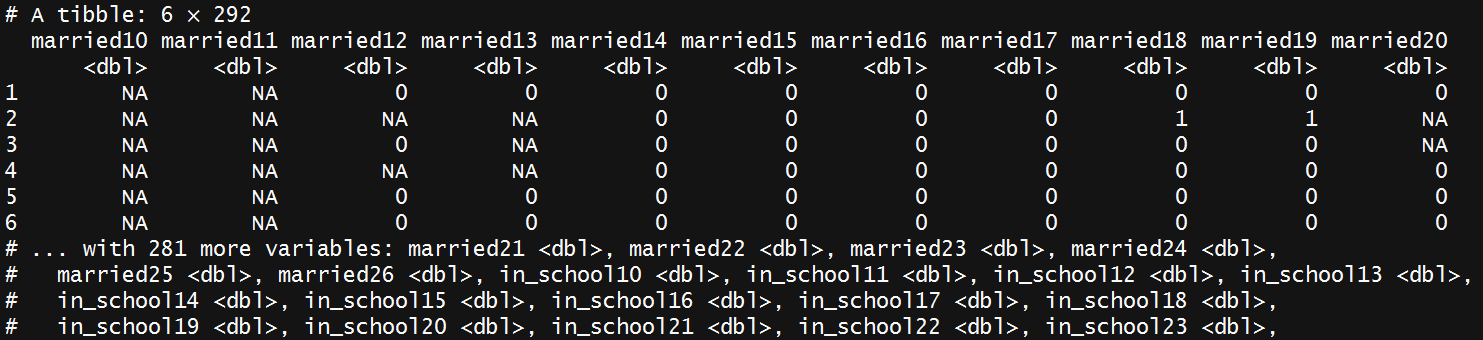 ```r DYS |> select(starts_with("married")) DYS |> select(ends_with("18")) ``` --- ## `select(where())` An especially useful helper for select is `where()` which can be used for selecting columns based on functions that check column types. ```r gapminder |> select(where(is.numeric)) |> head(3) ``` ``` ## # A tibble: 3 × 4 ## year lifeExp pop gdpPercap ## <int> <dbl> <int> <dbl> ## 1 1952 28.8 8425333 779. ## 2 1957 30.3 9240934 821. ## 3 1962 32.0 10267083 853. ``` .pull-right[.footnote[`int` (integer) and `dbl` (double) are both types of `numeric` data.]] -- ```r gapminder |> select(where(is.factor)) |> head(3) ``` ``` ## # A tibble: 3 × 2 ## country continent ## <fct> <fct> ## 1 Afghanistan Asia ## 2 Afghanistan Asia ## 3 Afghanistan Asia ``` --- ## Renaming Columns with `select()` We can rename columns using `select()`, but that drops everything that isn't mentioned: ```r yugoslavia |> select(Life_Expectancy = lifeExp) |> head(4) ``` ``` ## # A tibble: 4 × 1 ## Life_Expectancy ## <dbl> ## 1 53.8 ## 2 58.4 ## 3 61.9 ## 4 64.8 ``` --- ### Safer: Rename Columns with `rename()` **`rename()`** renames variables using the same syntax as `select()` without dropping unmentioned variables. ```r yugoslavia |> select(country, year, lifeExp) |> rename(Life_Expectancy = lifeExp) |> head(4) ``` ``` ## # A tibble: 4 × 3 ## country year Life_Expectancy ## <fct> <int> <dbl> ## 1 Bosnia and Herzegovina 1952 53.8 ## 2 Bosnia and Herzegovina 1957 58.4 ## 3 Bosnia and Herzegovina 1962 61.9 ## 4 Bosnia and Herzegovina 1967 64.8 ``` --- class: inverse # Creating Variables --- ## `mutate()` In `dplyr`, you can add new columns to a data frame using **`mutate()`**. ```r yugoslavia |> filter(country == "Serbia") |> select(year, pop, lifeExp) |> * mutate(pop_million = pop / 1000000, * life_exp_past_40 = lifeExp - 40) |> head(5) ``` ``` ## # A tibble: 5 × 5 ## year pop lifeExp pop_million life_exp_past_40 ## <int> <int> <dbl> <dbl> <dbl> ## 1 1952 6860147 58.0 6.86 18.0 ## 2 1957 7271135 61.7 7.27 21.7 ## 3 1962 7616060 64.5 7.62 24.5 ## 4 1967 7971222 66.9 7.97 26.9 ## 5 1972 8313288 68.7 8.31 28.7 ``` .footnote[Note you can create multiple variables in a single `mutate()` call by separating the expressions with commas.] --- # `ifelse()` A common function used in `mutate()` (and in general in R programming) is **`ifelse()`**. It returns a vector of values depending on a logical test. ```r ifelse(test = x==y, yes = first_value , no = second_value) ``` Output from `ifelse()` if `x==y` is... * `TRUE`: `first_value` - the value for `yes =` * `FALSE`: `second_value` - the value for `no = ` * `NA`: `NA` - because you can't test for NA with an equality! -- For example: ```r example <- c(1, 0, NA, -2) ifelse(example > 0, "Positive", "Not Positive") ``` ``` ## [1] "Positive" "Not Positive" NA "Not Positive" ``` --- # `ifelse()` Example .smallish[ ```r yugoslavia |> mutate(short_country = ifelse(country == "Bosnia and Herzegovina", * "B and H", as.character(country))) |> select(country, short_country, year, pop) |> arrange(year, short_country) |> head(3) ``` ``` ## # A tibble: 3 × 4 ## country short_country year pop ## <fct> <chr> <int> <int> ## 1 Bosnia and Herzegovina B and H 1952 2791000 ## 2 Croatia Croatia 1952 3882229 ## 3 Montenegro Montenegro 1952 413834 ``` ] Read this as "For each row, if `country` equals 'Bosnia and Herzegovina, make `short_country` equal to 'B and H', otherwise make it equal to that row's value of `country`." This is a simple way to change some values but not others! Note: `country` is a factor--use `as.character()` to convert to character. --- ## `case_when()` **`case_when()`** performs multiple `ifelse()` operations at the same time. `case_when()` allows you to create a new variable with values based on multiple logical statements. This is useful for making categorical variables or variables from combinations of other variables. .smallish[ ```r gapminder |> mutate(gdpPercap_ordinal = case_when( gdpPercap < 700 ~ "low", gdpPercap >= 700 & gdpPercap < 800 ~ "moderate", TRUE ~ "high" )) |> # Value when all other statements are FALSE slice(6:9) # get rows 6 through 9 ``` ``` ## # A tibble: 4 × 7 ## country continent year lifeExp pop gdpPercap gdpPercap_ordinal ## <fct> <fct> <int> <dbl> <int> <dbl> <chr> ## 1 Afghanis… Asia 1977 38.4 1.49e7 786. moderate ## 2 Afghanis… Asia 1982 39.9 1.29e7 978. high ## 3 Afghanis… Asia 1987 40.8 1.39e7 852. high ## 4 Afghanis… Asia 1992 41.7 1.63e7 649. low ``` ] .footnote[Consider `case_match()` when only working with one variable] --- class: inverse # Analyses ## Basic Graphics and Models --- # Histograms We can use the `hist()` function to generate a histogram of a vector: ```r hist(gapminder$lifeExp, * xlab = "Life Expectancy (years)", * main = "Observed Life Expectancies of Countries") ``` <img src="r_exposure_1_introduction_files/figure-html/unnamed-chunk-42-1.png" height="320px" /> .pull-right[ .footnote[ `xlab =` is used to set the label of the x-axis of a plot. `main = ` is used to set the title of a plot. Use `?hist` to see additional options available for customizing a histogram. ] ] --- # Scatter Plots .small[ ```r *plot(lifeExp ~ gdpPercap, data = gapminder, xlab = "ln(GDP per Capita)", ylab = "Life Expectancy (years)", main = "Life Expectancy and log GDP per Capita", pch = 16, log="x") # log="x" sets x axis to log scale! *abline(h = mean(gapminder$lifeExp), col = "firebrick") *abline(v = mean(gapminder$gdpPercap), col = "cornflowerblue") ``` <img src="r_exposure_1_introduction_files/figure-html/unnamed-chunk-43-1.png" height="320px" /> ] .pull-right[ .footnote[Note that `lifeExp ~ gdpPercap` is a **formula** of the type `y ~ x`. The first element (`lifeExp`) gets plotted on the y-axis and the second (`gdpPercap`) goes on the x-axis. The `abline()` calls place horizontal (`h =`) or vertical (`v =`) lines at the means of the variables used in the plot. ] ] --- # Formulae Most modeling functions in R use a common formula format—the same seen with the previous plot: ```r new_formula <- y ~ x1 + x2 + x3 new_formula ``` ``` ## y ~ x1 + x2 + x3 ## <environment: 0x0000028e739631a8> ``` ```r class(new_formula) ``` ``` ## [1] "formula" ``` The dependent variable goes on the left side of `~` and independent variables go on the right. See here for more on [formulae](https://www.datacamp.com/community/tutorials/r-formula-tutorial). --- # Simple Tables `table()` creates basic cross-tabulations of vectors. ```r table(mtcars$cyl, mtcars$am) ``` ``` ## ## 0 1 ## 4 3 8 ## 6 4 3 ## 8 12 2 ``` .footnote[Look at `tabyl()` in the `{janitor}` package for easy fancy tables] --- # Chi-Square We can give the output from `table()` to `chisq.test()` to perform a Chi-Square test of assocation. ```r chisq.test(table(mtcars$cyl, mtcars$am)) ``` ``` ## Warning in chisq.test(table(mtcars$cyl, mtcars$am)): Chi-squared ## approximation may be incorrect ``` ``` ## ## Pearson's Chi-squared test ## ## data: table(mtcars$cyl, mtcars$am) ## X-squared = 8.7407, df = 2, p-value = 0.01265 ``` Note the warning here. You can use rescaled (`rescale.p=TRUE`) or simulated p-values (`simulate.p.value=TRUE`) if desired. --- # T Tests T tests for mean comparisons are simple to do. ```r gapminder$post_1980 <- ifelse(gapminder$year > 1980, 1, 2) t.test(lifeExp ~ post_1980, data=gapminder) ``` ``` ## ## Welch Two Sample t-test ## ## data: lifeExp by post_1980 ## t = 17.174, df = 1694.7, p-value < 2.2e-16 ## alternative hypothesis: true difference in means between group 1 and group 2 is not equal to 0 ## 95 percent confidence interval: ## 8.791953 11.059068 ## sample estimates: ## mean in group 1 mean in group 2 ## 64.43719 54.51168 ``` --- # Linear Models We can run an ordinary least squares linear regression using `lm()`: ```r lm(lifeExp~pop + gdpPercap + year + continent, data=gapminder) ``` ``` ## ## Call: ## lm(formula = lifeExp ~ pop + gdpPercap + year + continent, data = gapminder) ## ## Coefficients: ## (Intercept) pop gdpPercap ## -5.185e+02 1.791e-09 2.985e-04 ## year continentAmericas continentAsia ## 2.863e-01 1.429e+01 9.375e+00 ## continentEurope continentOceania ## 1.936e+01 2.056e+01 ``` Note we get a lot less output here than you may have expected! This is because we're only viewing a tiny bit of the information produced by `lm()`. We need to expore the object `lm()` creates! --- # Model Summaries The `summary()` function provides Stata-like regression output: .smaller[ ```r lm_out <- lm(lifeExp~pop + gdpPercap + year + continent, data=gapminder) summary(lm_out) ``` ``` ## ## Call: ## lm(formula = lifeExp ~ pop + gdpPercap + year + continent, data = gapminder) ## ## Residuals: ## Min 1Q Median 3Q Max ## -28.4051 -4.0550 0.2317 4.5073 20.0217 ## ## Coefficients: ## Estimate Std. Error t value Pr(>|t|) ## (Intercept) -5.185e+02 1.989e+01 -26.062 <2e-16 *** ## pop 1.791e-09 1.634e-09 1.096 0.273 ## gdpPercap 2.985e-04 2.002e-05 14.908 <2e-16 *** ## year 2.863e-01 1.006e-02 28.469 <2e-16 *** ## continentAmericas 1.429e+01 4.946e-01 28.898 <2e-16 *** ## continentAsia 9.375e+00 4.719e-01 19.869 <2e-16 *** ## continentEurope 1.936e+01 5.182e-01 37.361 <2e-16 *** ## continentOceania 2.056e+01 1.469e+00 13.995 <2e-16 *** ## --- ## Signif. codes: 0 '***' 0.001 '**' 0.01 '*' 0.05 '.' 0.1 ' ' 1 ## ## Residual standard error: 6.883 on 1696 degrees of freedom ## Multiple R-squared: 0.7172, Adjusted R-squared: 0.716 ## F-statistic: 614.5 on 7 and 1696 DF, p-value: < 2.2e-16 ``` ] --- ## Model Objects `lm()` produces a lot more information than what is shown by `summary()` however. We can see the **str**ucture of `lm()` output using `str()`: .smaller[ ```r str(lm_out) ``` ``` ## List of 13 ## $ coefficients : Named num [1:8] -5.18e+02 1.79e-09 2.98e-04 2.86e-01 1.43e+01 ... ## ..- attr(*, "names")= chr [1:8] "(Intercept)" "pop" "gdpPercap" "year" ... ## $ residuals : Named num [1:1704] -21.1 -21.1 -20.8 -20.2 -19.6 ... ## ..- attr(*, "names")= chr [1:1704] "1" "2" "3" "4" ... ## $ effects : Named num [1:1704] -2455.1 34.6 312.1 162.6 100.6 ... ## ..- attr(*, "names")= chr [1:1704] "(Intercept)" "pop" "gdpPercap" "year" ... ## $ rank : int 8 ## $ fitted.values: Named num [1:1704] 49.9 51.4 52.8 54.3 55.7 ... ## ..- attr(*, "names")= chr [1:1704] "1" "2" "3" "4" ... ## $ assign : int [1:8] 0 1 2 3 4 4 4 4 ## $ qr :List of 5 ## ..$ qr : num [1:1704, 1:8] -41.2795 0.0242 0.0242 0.0242 0.0242 ... ## .. ..- attr(*, "dimnames")=List of 2 ## .. ..- attr(*, "assign")= int [1:8] 0 1 2 3 4 4 4 4 ## .. ..- attr(*, "contrasts")=List of 1 ## ..$ qraux: num [1:8] 1.02 1 1.02 1.01 1.01 ... ## ..$ pivot: int [1:8] 1 2 3 4 5 6 7 8 ## ..$ tol : num 1e-07 ## ..$ rank : int 8 ## ..- attr(*, "class")= chr "qr" ## [list output truncated] ## - attr(*, "class")= chr "lm" ``` ] .pull-right30[ .footnote[ `lm()` actually has an enormous quantity of output! This is a type of object called a **list**. ] ] --- # Model Objects We can access parts of `lm()` output using `$` like with dataframe names: .small[ ```r lm_out$coefficients ``` ``` ## (Intercept) pop gdpPercap ## -5.184555e+02 1.790640e-09 2.984892e-04 ## year continentAmericas continentAsia ## 2.862583e-01 1.429204e+01 9.375486e+00 ## continentEurope continentOceania ## 1.936120e+01 2.055921e+01 ``` ] We can also do this with `summary()`, which provides additional statistics: .small[ ```r summary(lm_out)$coefficients ``` ``` ## Estimate Std. Error t value Pr(>|t|) ## (Intercept) -5.184555e+02 1.989299e+01 -26.062215 3.248472e-126 ## pop 1.790640e-09 1.634107e-09 1.095791 2.733256e-01 ## gdpPercap 2.984892e-04 2.002178e-05 14.908225 2.522143e-47 ## year 2.862583e-01 1.005523e-02 28.468586 4.800797e-146 ## continentAmericas 1.429204e+01 4.945645e-01 28.898241 1.183161e-149 ## continentAsia 9.375486e+00 4.718629e-01 19.869087 3.798275e-79 ## continentEurope 1.936120e+01 5.182170e-01 37.361177 2.025551e-223 ## continentOceania 2.055921e+01 1.469070e+00 13.994707 3.390781e-42 ``` ] --- # ANOVA ANOVAs can be fit and summarized just like `lm()` ```r summary(aov(lifeExp ~ continent, data=gapminder)) ``` ``` ## Df Sum Sq Mean Sq F value Pr(>F) ## continent 4 139343 34836 408.7 <2e-16 *** ## Residuals 1699 144805 85 ## --- ## Signif. codes: 0 '***' 0.001 '**' 0.01 '*' 0.05 '.' 0.1 ' ' 1 ``` --- # More Complex Models R supports many more complex models, for example: * `glm()` has syntax similar to `lm()` but adds a `family =` argument to specify model families and link functions like logistic regression + ex: `glm(x~y, family=binomial(link="logit"))` * The `lme4` package adds hierarchical (multilevel) GLM models. * `lavaan` fits structural equation models with intuitive syntax. * `fixest` and `tseries` fits time series models. Most of these other packages support mode summaries with `summary()` and all create output objects which can be accessed using `$`. Because R is the dominant environment for statisticians, the universe of modeling tools in R is *enormous*. If you need to do it, it is probably in a package somewhere. --- class: inverse # End of Unit 1