class: center, top, title-slide .title[ # Introduction to R ] .subtitle[ ## IQA Lecture 0 ] .author[ ### Charles Lanfear ] .date[ ### 9 Oct 2025<br>Updated: 7 Oct 2025 ] --- # Course Goals * Cultivate basic competence with applied statistics * *We'll start this next week* -- * Develop intermediate R data management and visualization skills * *We'll start this today* -- * Prepare you for advanced topics in quantitative analysis -- * Introduce reproducible research practices --- class: inverse .text-align-center[ # Why are you doing this to me? ] --- # Reasons -- ### You *will* read quantitative research * Interpretation * Evaluation -- ### You *may* do quantitative research * Analysis * Reporting -- Pratt (2015): .text-72[ > And another good reason to have a strong – and more importantly, eclectic – methodological skill‐set is so that you will not have to define (and therefore confine) yourself as either a quantitative or qualitative criminologist (although some people enthusiastically embrace such labels). You can instead call yourself a criminologist and be safe in the knowledge that you have command of whatever methodological “tool” you will need to answer whatever criminological question you have decided to ask. ] --- class: inverse .text-center[ # Okay, but programming? ] --- .text-center[ # Data *analysis*<br>is mostly<br>data *wrangling* ] .footnote[Credit: Kieran Healy] -- .text-center[ ## Data wrangling is **frustrating** ] --- class: inverse # Well, can we make it fun? --- .text-big-center[ **NO** ] --- class: inverse # Can we at least make it not frustrating? --- .text-big-center[ **ALSO<br>NO** ] --- # Programming is *important* * Cleaning data by hand is: * Error prone * Time consuming * Not **reproducible** -- * It opens *many* doors * New avenues of research * Non-academic jobs * Side hustles * Improved work flows *even without data* -- .text-center[ ## The frustration is *always* present ] -- .text-center[ ## but you get used to it ] --- # Logistics Location: B3/B4, Wed, 14:00-16:00 Natalia's email: [nc603@cam.ac.uk]() * Your first point of contact for troubleshooting! My email: [cl948@cam.ac.uk]() * For non-troubleshooting questions—or *really* broken stuff [Make an appointment](https://calendar.app.google/no1vwGmXcs5yHVff9) --- # Materials All course materials are on the course website: [http://clanfear.github.io/ioc_iqa](). This includes: * These slides and the code used to generate them. * An R script for the slides to follow along in class. * Useful links to other resources. * **Formative assignments** If something doesn't work, email me. --- # A Note on Slide Formatting **Bold** is an important term. -- *Italics* are emphasis or mouse-click instructions * "Click *File \> Print*" -- `Code` is R code you type in or keystrokes for actions * "Press `Ctrl-P` to open the print dialogue." -- Code chunks are *actual embedded R code*. ``` r *# Sometimes important stuff is highlighted! 7 * 49 ``` ``` ## [1] 343 ``` `##` indicates the output from running the code chunk. --- class: inverse # R and RStudio <br>  --- # Why R? R is a programming language built for statistical computing. If one already knows Excel, SPSS, or Stata, why use R? -- * R is *free*. -- * R has a *very* large community for support and packages. -- * R can handle virtually any data format. -- * R makes replication *easy*. -- * R is a *language* so it can do *everything*.<sup>1</sup> .footnote[[1] Including making these slides and the course webpage.] -- * R is similar to other common programming languages, e.g.: * Python * Javascript * SQL --- # R Studio R Studio is a "front-end" or integrated development environment (IDE) for R that can make your life *easier*. -- We'll show RStudio can... * Organize your code, output, and plots -- * Auto-complete code and highlight syntax -- * Help view data and objects -- * Enable easy integration of R code into documents with **Quarto** and **RMarkdown** -- It can also... * Manage `git` repositories * Run interactive tutorials * Handle other languages like Python, SQL, and HTML --- # Getting Started Open up RStudio now and choose *File \> New File \> R Script*. -- Then, let's get oriented with the interface: * *Top Left*: Code **editor** pane, data viewer (browse with tabs) * *Bottom Left*: **Console** for running code (`>` prompt) * *Top Right*: List of objects in **environment**, code **history** tab. * *Bottom Right*: Tabs for browsing files, viewing plots, managing packages, and viewing help files. You can change the layout in *Preferences \> Pane Layout* --- # Editing and Running Code There are several ways to run R code in RStudio: -- * Highlight lines in the **editor** window and click *Run* at the top or hit `Ctrl+Enter` or `⌘+Enter` to run them all. -- * With your **caret** (.blink[`|`]) on a line you want to run, hit `Ctrl+Enter` or `⌘+Enter`. Note your caret moves to the next line, so you can run code sequentially with repeated presses. -- * Type individual lines in the **console** and press `Enter`. The console will show the lines you ran followed by any printed output. --- # Incomplete Code If you mess up (e.g. leave off a parenthesis), R might show a `+` sign prompting you to finish the command: ``` r > (11-2 + ``` Finish the command or hit `Esc` to get out of this. --- # R as a Calculator In the **console**, type `123 + 456 + 789` and hit `Enter`. -- ``` r 123 + 456 + 789 ``` ``` ## [1] 1368 ``` -- The `[1]` in the output indicates the numeric **index** of the first element on that line. -- Now in your blank R document in the **editor**, try typing the line `sqrt(400)` and either clicking *Run* or hitting `Ctrl+Enter` or `⌘+Enter`. -- ``` r sqrt(400) ``` ``` ## [1] 20 ``` --- # Functions and Help `sqrt()` is an example of a **function** in R. -- If we didn't have a good guess as to what `sqrt()` will do, we can type `?sqrt` in the console and look at the **Help** panel on the right. ``` r ?sqrt ``` -- **Arguments** are the *inputs* to a function. In this case, the only argument to `sqrt()` is `x` which can be a number or a vector of numbers. Help files provide documentation on how to use functions and what functions produce. --- # Creating Objects R stores *everything* as an **object**, including data, functions, models, and output. -- You can give an object a name using the **assignment operator**: `<-` -- ``` r new.object <- 144 ``` -- **Operators** like `<-` are functions that look like symbols but typically sit between their arguments (e.g. numbers or objects) instead of having them inside `()` like in `sqrt(x)`. -- We do math with operators, e.g., `x + y`. `+` is the addition operator! -- Object names can contain `_` and `.` in them, but cannot *begin* with numbers. Try to be consistent in naming objects. -- Auto-complete means *long names are better than vague ones*! *Good names* save confusion later. --- # Using Objects You can display or "call" an object simply by using its name. ``` r new.object ``` ``` ## [1] 144 ``` -- You can treat the object's **name** as if it were the values assigned to it. -- ``` r new.object + 10 ``` ``` ## [1] 154 ``` ``` r new.object + new.object ``` ``` ## [1] 288 ``` ``` r sqrt(new.object) ``` ``` ## [1] 12 ``` --- # Creating Vectors A **vector** is a series of **elements**, such as numbers. -- You can create a vector using the function `c()` which stands for "combine". -- ``` r new.object <- c(4, 9, 16, 25, 36) new.object ``` ``` ## [1] 4 9 16 25 36 ``` -- Assigning to an existing name *overwrites that object*. -- You can provide a vector as an argument for many functions. -- ``` r sqrt(new.object) ``` ``` ## [1] 2 3 4 5 6 ``` --- # Character Vectors We often work with data that are categorical. To create a vector of text elements—**strings** in programming terms—we must place the text in quotes: ``` r string.vector <- c("Atlantic", "Pacific", "Arctic", "Pacific") string.vector ``` ``` ## [1] "Atlantic" "Pacific" "Arctic" "Pacific" ``` -- Categorical data can also be stored as a **factor**, which has an underlying numeric representation.<sup>1</sup> ``` r factor.vector <- factor(string.vector) factor.vector ``` ``` ## [1] Atlantic Pacific Arctic Pacific ## Levels: Arctic Atlantic Pacific ``` .footnote[[1] Factors have **levels** which you can use to set a reference category in models using `relevel()`. We'll use this in a few weeks.] --- # Saving and Loading Objects You can save an R object on your computer as a file to open later: ``` r save(new.object, file="new_object.RData") ``` -- You can open saved files in R as well: ``` r load("new_object.RData") ``` -- But where are these files being saved and loaded from? --- # Working Directories R saves files and looks for files to open in your current **working directory**. You can ask R what this is: ``` r getwd() ``` ``` ## [1] "C:/Users/cclan/OneDrive/GitHub/ioc_iqa/_lectures/0_intro-to-r" ``` -- Similarly, we can set a working directory like so: ``` r setwd("C:/Users/") ``` ``` r getwd() ``` ``` ## [1] "C:/Users/cclan/OneDrive/GitHub/ioc_iqa/_lectures/0_intro-to-r" ``` --- # More Complex Objects The same principles can be used to create more complex objects: * **matrices** * **arrays** * **lists** * **dataframes** -- Most data sets you will work with will be read into R and stored as a **dataframe**. Consequently, we will focus on manipulating and analyzing these dataframes. --- class: inverse # Data Frames ## AKA flat files or spreadsheets <br> 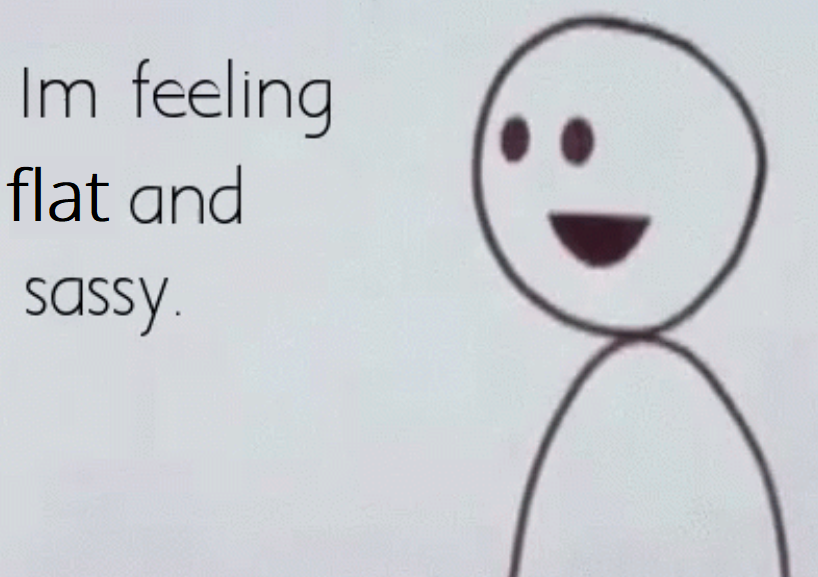 --- # What's Up with `USArrests`? In our R script, let's load the built-in dataframe `USArrests`. -- ``` r data(USArrests) ``` `data(USArrests)` loads this dataframe into the **Global Environment** (as a *promise*<sup>1</sup>). .footnote[[1] Promises are *unevaluated arguments*. Read more about R's [lazy evaluation here](http://adv-r.had.co.nz/Functions.html).] -- `View(USArrests)` pops up a **Viewer** pane ("interactive" use only, don't put in R Markdown document!) or... -- ``` r head(USArrests, 5) # prints first 5 rows, see tail() too ``` ``` ## Murder Assault UrbanPop Rape ## Alabama 13.2 236 58 21.2 ## Alaska 10.0 263 48 44.5 ## Arizona 8.1 294 80 31.0 ## Arkansas 8.8 190 50 19.5 ## California 9.0 276 91 40.6 ``` --- # More About `USArrests` `str()` displays the structure of an object: .text-85[ ``` r str(USArrests) # str[ucture] ``` ``` ## 'data.frame': 50 obs. of 4 variables: ## $ Murder : num 13.2 10 8.1 8.8 9 7.9 3.3 5.9 15.4 17.4 ... ## $ Assault : int 236 263 294 190 276 204 110 238 335 211 ... ## $ UrbanPop: int 58 48 80 50 91 78 77 72 80 60 ... ## $ Rape : num 21.2 44.5 31 19.5 40.6 38.7 11.1 15.8 31.9 25.8 ... ``` ] -- `summary()` displays summary information<sup>1</sup>: .text-85[ ``` r summary(USArrests) ``` ``` ## Murder Assault UrbanPop Rape ## Min. : 0.800 Min. : 45.0 Min. :32.00 Min. : 7.30 ## 1st Qu.: 4.075 1st Qu.:109.0 1st Qu.:54.50 1st Qu.:15.07 ## Median : 7.250 Median :159.0 Median :66.00 Median :20.10 ## Mean : 7.788 Mean :170.8 Mean :65.54 Mean :21.23 ## 3rd Qu.:11.250 3rd Qu.:249.0 3rd Qu.:77.75 3rd Qu.:26.18 ## Max. :17.400 Max. :337.0 Max. :91.00 Max. :46.00 ``` ] .footnote[[1] Note R `summary()` provides different information for different types of objects!] --- class: inverse 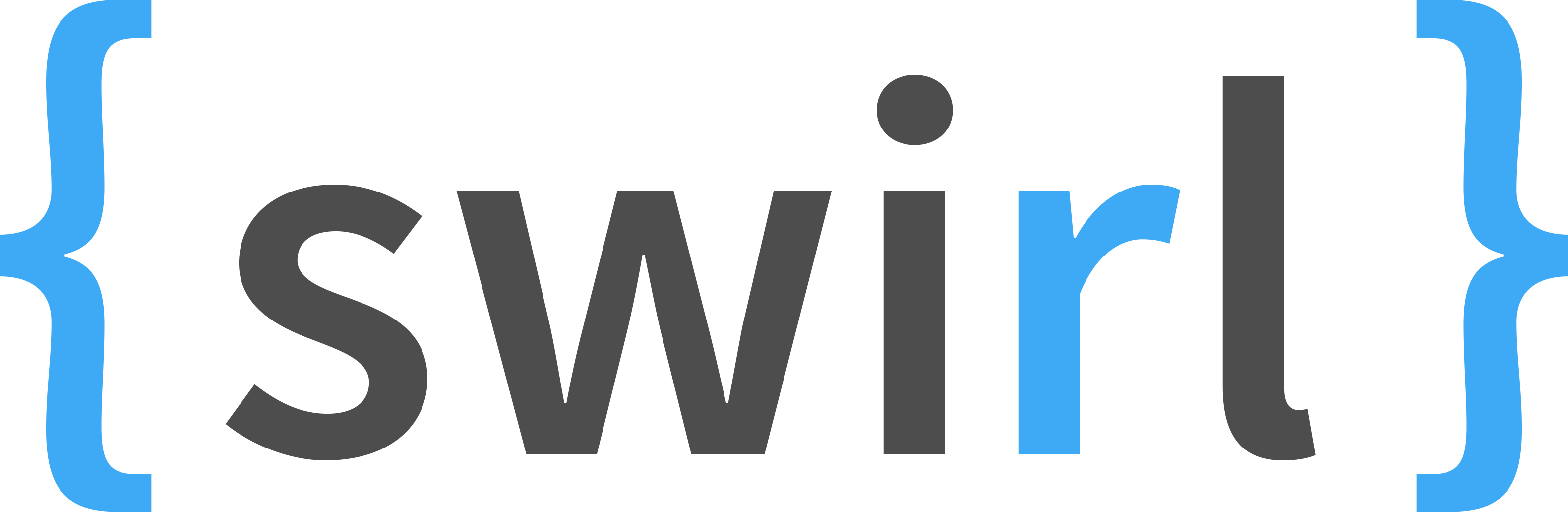 --- # Installing Packages Let's give you a way to practice basics on your own. To do this, we'll want to install a **package** called `swirl` Packages contain premade functions and/or data we can use. R's strength comes from packages! In the console, type `install.packages("swirl")`. -- * Note that *the name of a package to be installed must be in quotes*. This is because the name here is a search term (text), not an object!. -- * Once you install a package, you don't need to re-install it until you update R. *Consequently, you should not include* `install.packages()` *in an R script!* -- We can load packages like `swirl` using the `library()` function. ``` r library(swirl) ``` You could then use `swirl()` to start tutorials. --- class: inverse # For Next Time * [Check out the IQA website](https://clanfear.github.io/ioc_iqa/_site/) * Try out some `swirl` tutorials * Use `library(swirl)` to load the package * Once loaded, use `swirl()` to start the tutorial interface * *READ THE INSTRUCTIONS* * Try out `R Programming` lessons---we're up to the equivalent of about 5 * Read first two chapters of Kaplan (2022) * Try to run the code in Chapter 2 as you read If you run into R problems you can't get past quickly, send an email or just set it aside until next week!